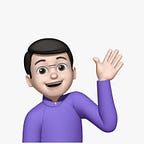How to use an android device for development wirelessly?
Ever got a chance to develop android apps? Do you know the hassle of brainstorming & coding your app in full speed & suddenly, your device got disconnected & rest is … :’(
Don’t worry. I also went through the same experience and decided to find a bypass route to get rid of wired connection for my device.
So here in this blog, I am going to explain how you can connect your android device with your laptop / pc wirelessly for seamless android app development experience.
NOTE: Since you are here, I am assuming you already know about basic android development & you have your android development setup ready.
Let’s get started.
- First of all, enable developers option on your mobile device.
- Now to communicate to your mobile device from your laptop / pc, we will be using Android Debug Bridge (adb). Refer the link to see how you can install adb on your laptop / pc.
- Run this command to verify that adb is installed & working properly.
adb --version- Now, connect your android device to your laptop / pc through wired connection (USB or any other) and set transfer mode to Files Transfer.
- Once this is done, open terminal or command prompt or windows power shell on your laptop / pc, type this command.
adb devicesIf all goes well, you should see list of connected devices.
- Now, let’s make your android device wirelessly available for development. Type this command to start the adb server on port 5555.
adb tcpip 5555- Now, find out the IP address of the common network on which your mobile device & laptop / pc are connected.
Note: Make sure your mobile and laptop / pc are connected to the same WiFi Network.
- Now, type this command to connect to your device wirelessly.
adb connect <your-common-network-ip-address>:5555- Once done, type
adb devices. You will see list of devices connected. If all went good, you will notice one device named as per your ip address in the list. - Now, to verify that all is working fine, disconnect your device’s USB (or wired) connection from your laptop / pc and run
adb devicesagain & check if your device is listed.
That’s It !!!
Now, you can run your android application in your android device from android studio (or vs code) wirelessly.
Like! Share! Follow!